Stomp Bluetooth Page Turner & App Controller Manual
📖 Table of Contents
Welcome to the Coda Music Technologies® family. You've just purchased the most
reliable, floor-based, hands-free performance solution available and we're excited to
play a part in your musical journey.

QUICK START
- Install 9V battery or use compatible 9VDC power adapter.
- Power on your STOMP pedal.
- Turn on Bluetooth® Pairing within your host device (iPad®, Android® Tablet, etc).
- Tap "Coda Music Tech" within Bluetooth® Device settings of your host device.
- Open desired app and enable Bluetooth® Pedal Control in the app's settings.
- Scroll through the four different modes on your STOMP to find what works with your app.
- Perform!
DEVICE & APP COMPATIBILITY
STOMP works with most Bluetooth® 4.0 and newer devices. This includes iPad 3® and
later, iPhone 4s® and later, and most Android® devices running Android® 4.3 or later
with Bluetooth® 4 or 5. STOMP is designed to work with compatible apps for Apple®
iOS, Android®, PC, and MAC, that receive HID keyboard commands. There are literally
hundreds of compatible apps available but for a short list of some of our favorites please
visit codamusictech.com/apps. If you need assistance with your app, please contact the
app developer directly.
VIDEO OVERVIEW
POWER REQUIREMENTS
STOMP is designed to operate from either a standard 9-volt battery or a 9VDC power
supply. Both tip-negative and tip-positive power supplies are compatible. If you want to
power a phone or tablet through STOMP's USB port, you will need a 9VDC 1500mA
power supply; however, if you only need enough power to utilize Bluetooth® functions
then a 9VDC 100mA power supply is sufficient. If battery operation is desired, a
high-quality alkaline type battery should be used.
To install the battery:
- Remove the screws securing the cover plate, which are located on the bottom of the unit.
- Slide the battery into the battery space located in between the left and right foot switches.
- Match up the positive and negative terminals to their corresponding mate and secure the terminal.
- Replace the cover plate.
- Line up the screw holes and tighten the screws, making sure not to cross thread them.
POWER ON/OFF
To power on or off your STOMP, make sure you have installed a new 9-volt battery or
connected a compatible 9VDC power supply, then press and release the power button
located in the top right-hand corner of the pedal. Once the pedal has been powered on, the
blue status LED will flash slowly when in pairing mode, or become solid blue when paired.
PAIRING
- Open your device's Bluetooth® setup/settings menu.
- Turn on Bluetooth® within the Bluetooth® settings.
- Turn on STOMP using the power button located in the top right-hand corner.
- The blue status LED will begin flashing.
- Within your device's Bluetooth® settings you should see "Coda Music Tech".
- Tap "Coda Music Tech" to pair.
- When STOMP is fully paired the blue LED status indicator will stop flashing and remain solid blue.
MODES
STOMP has four selectable modes which work with the majority of apps on the market.
The different modes are used to send different commands to your favorite app and
device. Different apps use different modes, so make sure to experiment with STOMP's
four modes to determine which works best with your favorite app. A small, blue LED will
indicate which mode is selected.
- MODE 1: Left/Right Arrow
- MODE 2: Up/Down Arrow
- MODE 3: Page Up/Down
- MODE 4: Space/Enter

REPEAT/INFINITY FUNCTION
Activating the repeat button allows STOMP to send continuous commands vs. a single
command when pressing and holding a switch. Pressing and holding the right switch,
for example, will trigger an unlimited series of right arrow commands which will scroll
through pages quickly and with one motion. If the Repeat function is OFF, pressing and
holding a footswitch will send a single command to the receiving device. Pressing and
holding the right switch, for example, will trigger a single right arrow command. To scroll
through multiple pages with the repeat mode off, you will need to press the footswitch
multiple times.
BATTERY LIFE & SLEEP MODE
STOMP will remain powered for up to 150 hours using a 9-volt 220mAh battery. STOMP does not have a sleep mode while it's actively connected to a device. However, if there's no Bluetooth connection for 10 minutes, it will automatically turn off to conserve battery life.
The status indicator LED, located at the top-center of the pedal, will emit a blue LED when the power is above 25%. When battery life drops to 25% the LED will change to red and the battery should be changed before the next use. Sleep mode will not activate when the pedal is powered by 9-volt DC power adapters.
VIRTUAL KEYBOARD
With our latest firmware version 1.3.4 STOMP will automatically activate the virtual keyboard on the host device when a text box is selected. Not all apps will respond to this feature and you may need to temporarily disconnect STOMP to utilize your device's virtual keyboard depending on the app's internal abilities. To temporarily disconnect STOMP without having to power the pedal off, simply press and hold both foot switches simultaneously for 2 seconds. STOMP's status indicator will flash rapidly, indicating that it is bypassed. Requiring a 2 second press and hold prevents any accidental page turns or accidental Bluetooth bypass. To reactivate, simply quick-press both foot switches again.
You can confirm your firmware version by removing the battery cover and looking for a sticker on the PCB.
Note: The virtual keyboard will only activate when a text box is selected.
Note: Older firmware versions allow for virtual keyboard activation by bypassing STOMP with a quick press of both switches.

USB PORT
STOMP is equipped with a USB port to provide power to tablets and smartphones when connected to 9VDC 1500mA power. This feature is only designed to charge external devices. It will not charge STOMP. Output is 1A.
LED STATUS INDICATOR
The status indicator, located at the top-center of your STOMP pedal, will provide you with information on the various connected states of STOMP.

TROUBLESHOOTING
If you experience problems with your STOMP Bluetooth® Pedal, try the following:
STOMP is not pairing with host device:
- Forget the device "Coda Music Tech" from within the Bluetooth® settings of your host device.
- Turn off STOMP.
- Turn off the Bluetooth® setting of your host device.
- When STOMP has been removed, repeat the pairing steps as described previously.
STOMP is pairing successfully but is not working with my app:
- Check that you are using a compatible app that allows Bluetooth® keyboard commands. A list of popular apps is located on our website at www.codamusictech.com/apps.
- Try multiple modes. Slowly press through the different modes while pressing the left and right footswitches to determine which mode your selected app responds to.
- Check the app settings. Many apps have a Bluetooth® Pedal Setting that must be turned on.
Need fast, human help? Contact our support team and we'll take care of you : www.codamusictech.com/support
SPECIFICATIONS

- Model Name: STOMP
- Dimensions: 4.67" x 3.68" x 1.18"
- Weight: 12 oz
- Power Requirements: DC 9V 1500mA
- Wireless Range: Approximately 50 feet
- Operation Type: Bluetooth® 4.0 Low Energy
- Operating Frequency: 2.402 - 2.480 GHz
STOMP FREQUENTLY ASKED QUESTIONS
Below is a list of the most compatible tablets for STOMP:
- iPad 3 and newer
- Galaxy 4 and newer
- Surface 3 and newer
Recommended apps here.
Buy the recommended adapter.