Stomp Mini Manual
📖Table of Contents
- Welcome
- Quick Start Guide
- Video Tutorial
- Modes & Functionality
- Repeat Function
- Battery & Charging Behavior
- Operation Tips
- Quick Reference
- Troubleshooting
- FAQ
Welcome
Congratulations on your new STOMP Mini! You've just acquired the most compact, versatile Bluetooth page turner on the market. At just 2" x 2" x 1", the STOMP Mini delivers full bidirectional control with an innovative single-switch design that saves space without sacrificing functionality.
✅ Quick Start Guide
- Hold power/mode button (top-right) for 1 second to power on
- Enable Bluetooth on your device and connect to "STOMP Mini"
- Launch your app and enable Bluetooth pedal control in app settings
- Tap the power/mode button to cycle through modes (Green, Blue, Red)
🎬 Video Tutorial
Modes & Functionality
🟢 Green Modes – Single + Double Press
- Single press performs an action after 500ms delay (to allow time for double press)
- Double press triggers its action instantly
- Press and hold triggers repeat scroll every 250ms (applies to both single or double press)
| Mode | Single Press | Double Press |
|---|---|---|
| Green 1 | ➡️ Right Arrow | ⬅️ Left Arrow |
| Green 2 | ⬇️ Down Arrow | ⬆️ Up Arrow |
| Green 3 | ⏬ Page Down | ⏫ Page Up |
| Green 4 | ⏎ Enter | ␣ Space |
🔵 Blue Modes – Instant Single Press
- Immediate response (no double press or delay).
| Mode | Press Action |
|---|---|
| Blue 1 | ➡️ Right Arrow |
| Blue 2 | ⬇️ Down Arrow |
| Blue 3 | ⏬ Page Down |
| Blue 4 | ⏎ Enter |
🔴 Red Modes – Reverse Navigation
- Same instant key-press logic as Blue Modes, but reversed controls.
| Mode | Press Action |
|---|---|
| Red 1 | ⬅️ Left Arrow |
| Red 2 | ⬆️ Up Arrow |
| Red 3 | ⏫ Page Up |
| Red 4 | ␣ Space |
🔁 Repeat Function (All Modes)
- Press and hold the switch to repeatedly send commands (all modes)
- Single press + hold: Repeats the single command (e.g., scroll down)
- Double press + hold: Repeats double command (Green modes only)
- Repeat interval: Every 250 milliseconds
🔋 Battery & Charging Behavior
Power Control
- Hold power button for 1 second to Power On/Off
- Battery level indicators when powering on:
- 🔴 Red = less than 25%
- 🔵 Blue = 25–75%
- 🟢 Green = 75%+
- After 1 sec: LEDs change to blue pulsing (pairing) or mode color (paired)
Charging Behavior
-
While Powered ON:
- Below 90% = Active mode LED pulses
- 90%+ = Active mode LED stays solid
-
While Powered OFF:
- 🔴 Pulse = <25%
- 🔵 Pulse = 25–75%
- 🟢 Pulse = 75–99%
- 🟢 Solid = Full charge
-
While in Use (Not Charging):
- Battery > 25% = Active LED solid
- Battery < 25% = Active LED pulses
Charging Details
- Battery Life: 100+ hours per charge
- Charge Time: ~1.5 hours from empty
- Quick charge: ~25% in 15–20 minutes
- Works while charging with no performance loss
- Compatible with all USB-C + 5V sources
💡 Operation Tips
Best Mode Selection
-
For Page Turning:
- Use Green Modes for bidirectional control
- Green 1 – ideal for most sheet music apps
- Green 3 – best for Page Up/Down behavior
-
For Instant Response:
- Blue Modes = forward/navigation triggers
- Red Modes = backward/corrections
-
For Scrolling Documents:
- Use any mode with repeat (press & hold)
Multi-Device Pairing
- STOMP Mini remembers up to 8 devices
- To pair additional units:
- Put unit into pairing mode
- Connect from device's Bluetooth settings
- All units appear as "STOMP Mini"
📌 Quick Reference
- Power: Hold button 1 sec
- Switch Modes: Tap button (Green → Blue → Red)
- Battery Check: LED when powering on
Mode Summary
- 🟢 Green: Dual function + repeat (500ms delay)
- 🔵 Blue: Instant forward actions
- 🔴 Red: Instant reverse actions
Battery Status
- 🔴 Red: < 25% (Charge soon)
- 🔵 Blue: 25–75%
- 🟢 Green: 75%+
TROUBLESHOOTING
If you experience problems with your STOMP Mini Bluetooth® Pedal, try the following:
STOMP Mini is not pairing with host device:
- Forget the device "STOMP Mini" from within the Bluetooth® settings of your host device.
- Turn off STOMP Mini.
- Turn off the Bluetooth® setting of your host device.
- When STOMP Mini has been removed, repeat the pairing steps as described previously.
STOMP Mini is pairing successfully but is not working with my app:
- Check that you are using a compatible app that allows Bluetooth® keyboard commands. A list of popular apps is located on our website at www.codamusictech.com/apps.
- Try multiple modes. Slowly press through the different modes while pressing the switch to determine which mode your selected app responds to.
- Check the app settings. Many apps have a Bluetooth® Pedal Setting that must be turned on.
Full Keyboard Access Fix:
- Open Settings on your iPad.
- Navigate to Accessibility.
- Tap on Keyboards.
- Turn OFF the option for "Full Keyboard Access."
Keystroke Tester Tool (Troubleshooting STOMP Mini Output):
If you're unsure whether STOMP Mini is sending the correct keystrokes—or if your app isn't responding to switch presses—you can use our free online Keystroke Tester Tool to verify that STOMP Mini is functioning correctly.
Visit: https://www.codamusictech.com/test
- Make sure STOMP Mini is paired with your device.
- Open the link in a web browser.
- Press the switch — the tester will show which keystrokes are being sent.
Need fast, human help? Contact our support team and we'll take care of you : www.codamusictech.com/support
Frequently Asked Questions