Controlling ProTools Hands-Free With STOMP
How you can use STOMP to control your ProTools sessions via Bluetooth

(If you already know why you want to use STOMP with ProTools, scroll to the very end ‘How Do I Actually Control ProTools With Stomp’ for the good stuff)
ProTools changed the recording game some 30 years ago. Seemingly overnight, every professional class studio in LA, Nashville, and beyond, was swapping out their 2” reels and connecting their massive SSL and Neve boards with racks of outboard gear to a ProTools system. Just 10 years ago you could walk into any medium sized studio and see Digidesign Digi001 or Digi002 interfaces, and an iMac rocking ProTools. Now it’s even more accessible than ever.
With the rise of affordable technology, every musician has access to an affordable studio. Interfaces like the Focusrite Scarlett series give you an affordable (and very easy) way to bring a signal into your Digital Audio Workstation (DAW).
A quick search on Reverb or Sweetwater will give you a slew of affordable (and good!) microphones for any application. Amp modeling and Impulse Response (IR) software has created a legit workaround for live amps altogether.
And still after all these years and technological improvements, ProTools is the industry standard for recording software. A true testament to its capabilities.
If you own a STOMP pedal, there’s a good chance you bought it as a hands-free way to control charts, sheet music, or lyrics. But that’s only scratching the surface of its applications.
STOMP isn’t just a Bluetooth page turner, it’s also an App Controller. And not just Smart Phone apps.
Did you know STOMP can be used to control ProTools?
It can. And it can make your life much easier if you let it.
(While the functions will work with just about any software and DAW that accepts assignable key commands, we’ll focus on ProTools here)
Why Do I Need To Control ProTools With A Bluetooth Pedal?
There are a few key reasons and they all have to do with being hands-free. Just like the reason you bought (or are thinking about buying) STOMP in the first place. You have your instrument in your hand and that should be your only focus.
Here are a few specific examples where controlling ProTools hands-free is especially useful.
Home Studios
Probably the most relatable reason is for home studios. You might be a few feet away from your computer, or in a different room altogether. If you’re the musician and the engineer, you’re making a lot of trips either way.
Imagine being able to start new takes without getting up from your drumset or piano. Or being able to punch in on that guitar solo from your pedal board.
When you do take after take, it’s important to keep a good flow. When you’re recording by yourself, that can be a challenge if you have to keep making trips to your computer.
Recording Rehearsals
When I was in my teens, my band would record our rehearsals by putting a portable tape recorder in an Igloo cooler. It was the only accessible way we had to recording ourselves at the time. The quality actually wasn’t as bad as you might think!
We did it mainly just to hear how awesome we were (we weren’t). But in my later years as a musician I found a TON of value in recording rehearsals. It was a good way to see how the band sounded. How the parts work together. How my performance was.
Just like tracking at home, it’s important to keep a good flow at practices and rehearsals. Once you get set up, use STOMP to start/stop takes. Listen back as a group and find the rough spots. Or listen back on your own to get inspired.
Song Writing Sessions
A tricky part of writing a song is remembering the parts the next day or especially the next week. Most people will either record ideas with their phones, or directly into ProTools.
Record takes of ideas without having to get up or sit too far away from your co-writer(s). And without interrupting a good flow.
Since it’s in a DAW you can clean things up so the tracks are a little more polished for listening. Hearing the ideas the next day (with good quality) can provide a new perspective on what you wrote.
I talk a lot about keeping a good flow here, and this example is no different. It’s all about removing roadblocks and keeping you focused on what you're doing (playing). The less you have to worry about, the more focus you can put into your instrument and performance.

How Do I Actually Control ProTools With STOMP?
This is actually pretty straightforward. We’ll use the example of assigning “Record” and “Stop” functions.
STOMP has 4 modes:
- Mode 1 = left/right arrow
- Mode 2 = up/down arrow
- Mode 3 = Page Up/Down
- Mode 4 = Space/Enter
In ProTools you can assign any key command you want with any of these four modes. Start by selecting the mode you want on STOMP. In this case, it doesn’t matter which one, for this example we’ll use Mode 3*.
Make sure STOMP is connected to your computer via Bluetooth. Then go into the key assignment settings in ProTools. For “Record” use the Page Up key, and for “Stop” use the Page Down key. That’s it.
In essence, STOMP is using the left and right footswitch in place of Page Up and Page Down keys (or any of the other keys in Modes 1, 2, and 4). So what you’re doing is replacing the actual Page Up and Page Down keys from your keyboard with STOMP.
That means it’s completely customizable to whatever you need it to do. You could assign STOMP to start a metronome, turn track effects on/off, etc. It’s only limited to key assignment options and your imagination station (brain).
*Tip: Mode 3 is my favorite choice, as the Page Up and Page Down aren’t frequently assigned to anything else. This means you won’t need to unassign the Left/Right Arrows, Up/Down Arrows, or Spare/Enter keys if they’re currently being used for another function.
-----
If you found this article helpful, tag a friend who may also find it helpful.
Photo Credit: Gavin Whitner | Music Oomph